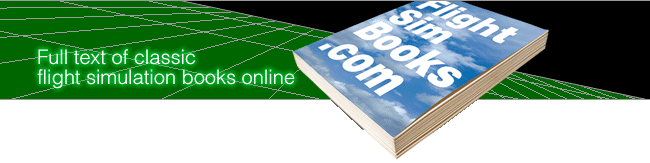40 Great Flight Simulator Adventures
by Charles Gulick
and
Instructions
Welcome aboard. And take the left seat.
The adventures I invite you to share here are
designed to enhance your enjoyment of Flight
Simulator and Flight
Simulator II by introducing some of their limitless
possibilities,
beauties, and challenges. To me, designer Bruce Artwick's programs are
brilliant achievements, works conceived and executed with bravura and
great genius.
Not Text-the Voice of the Flight
Instructor
This is not a book to be read in the usual sense, but to be kept open
across your knees or on your flight desk while you're flying. Once you
have become familiar with the operation of the simulator as described
in the manuals that come with the program, you are ready to fly the
adventures in this book.
To experience an adventure, you must first set up
its parameters in the edit mode, using a custom mode number. There are
elements of suspense, surprise, and mystery in addition to navigation,
communication, and other advisories. These are meaningful only if
you're flying while you read and vice versa. Think of the text as the
voice of a flight instructor, a local guide, or simply a friend along
for the ride.
Don't expect to fly all adventures flawlessly the
first or even the fiftieth time, even if you're skilled at flying the
simulator. Interfacing the text and operations requires both
familiarization and practice. And if we were able to fly perfectly,
who'd want to? Even the eagle is always learning.
Setting Up Adventure Modes
With the simulator loaded, press Esc (E on the Commodore 64) to enter
edit mode. At the top of your screen, under "Simulation Control,"
you'll see "User mode," and an arrow pointing to the number of the mode
you're currently in. It should be 0 if you just loaded the simulator.
If you're not at User mode 0, type and enter a 0 to
get there.
Next, change the User mode number to the next
available mode starting with 10 and numbering to 24 (29 on an IBM). For
instance, in the first adventure, "Low Pass on the Pacific," change the
mode number to 10. This is done by entering a value of 100 plus the
desired number, in our example the value 110. Type 110 and press RETURN
or Enter. You'll see the User mode number change to 10. (If you type a
mode number without adding 100, all parameters will switch to spurious
values which must be corrected-a lot of unnecessary typing.)
Should you wish to change the Sound,
Autocoordination, or Communication rate parameters, advance the arrow
and do so. But this book assumes you're flying with Reality 0 (off) and
the control parameters as they are found at the preset User mode 0.
(You can, if you want, set a different communication rate.)
Now change each parameter under "Aircraft
Position"-North position, East position, Altitude, and so forth-as
given
at the pertinent adventure heading. Then do the same under the
"Environmental" heading. Change only those values which are listed for
the adventure. Leave Cloud layers at 0 unless the chapter calls for
other values. Note that "Wind" in this book refers to Surface wind. Be
sure to set both velocity (knots) and direction (degrees). Except for a
few adventures, winds aloft and shear altitudes remain as you find them
in preset mode 0.
Check your entries very carefully. A wrong or
omitted digit could radically change the result of an adventure.
When you have entered and checked all parameters,
press the appropriate key to save the current mode to the mode library
(Ins for IBM; S on Apples and the Commodore 64; CTRL-S for Atari). The
mode you have set up is now saved until you turn off the computer. (See
below for saving modes permanently to disk.)
Follow the procedure above to set up any and all of
the custom modes in this book. You may enter the parameters of 15 (20
on the IBM) of this book's 40 custom modes while in edit mode. Or just
type in 1 or 2 if you're eager to get started, then come back for the
others later.
Adventure Tips.
Before you press Esc (E on the Commodore 64) to exit edit mode, read
the first line or so of the relevant chapter so that you'll know
something about what to expect. Then exit and begin the adventure. Use
the Pause (P) key as frequently as you like to catch up with or
anticipate the text.
Make a habit of checking the heading on your
instrument panel the moment you exit edit mode and confirm that it
agrees with the heading called for at the start of the adventure (allow
a second or two for the simulator to settle down). If the heading is
not correct, press the reset (called Recall on the IBM) simulator key
(PrtSc on the PC; Del on the PCjr; = on the Atari; + on the Commodore
64; SHIFT-+ on Apples). A one-degree difference should be ignored. But
very often the simulator is far from the heading set up in edit mode,
and you won't see what the text indicates you should, either on your
panel or out your windshield.
Sometimes there will be other disparities, such as
the wrong altitude. A wrong altitude will usually cause the aircraft to
dive and crash. This has nothing to do with the parameters of the
chapters (if you entered them correctly), but is one of several
simulator phenomena. Only one adventure, "Another Fine Mess,"
deliberately begins with a form of crash, for reasons which will be
made obvious. In no other adventure should the first thing you
experience be a crash or splash or abnormally hairy attitude.
So whenever things don't seem right, use the reset
(Recall on IBM) simulator key until what you're seeing agrees with what
you're reading. (When you've flown an adventure a few times, you'll
know immediately if the simulator's being ornery.)
This book is not a replacement for the manuals that
came with the program. Although it is not necessary to know every
detail in the manuals, you should be familiar with the basic controls
and necessary keypresses of the simulator.
Flying a Mode
If you've just finished entering all parameters correctly, exit edit
mode by pressing Esc (E on the Commodore 64). If you're switching from
an old mode to a new one, position the arrow opposite User mode and
enter the desired mode number. Then press the RETURN or Enter key
(you'll see the parameters reset to those of the selected mode), and
exit to the flight. If you are using an Atari you'll have to insert the
Scenery disk to fly most of the adventures.
Sometimes the reset simulator key must be pressed
several times before the simulator corrects itself to the true editor
parameters. Make a habit of checking the heading, in particular, when
you start a flight, to be sure it agrees with the editor.
It's important to fly all modes in this book with
gear down, as if the gear were nonretractable. Speeds and many other
parameters are based on that flight condition.
Three cues are provided to help you follow flight
events:
 |
indicates the point where you're to take over the controls and fly the plane. Don't touch the controls until then. |
 |
calls your attention to a view you should observe out your windshield or on radar. (Note that colors described will vary depending on the computer and the type of monitor or TV you're using.) |
 |
signals that an action of some sort is required of you. |
The 40 flights presented in the book will occupy three disks (two on the IBM). It's suggested that you enter and save the parameters for all 40 flights that appear in the book, placing the maximum number of flights on each disk (20 on each IBM disk and 15 for all other machines). I suggest you write the mode number and disk name in this book below the title of each adventure. That way you can readily find the parameters for any flight to which you want to return. As described in the Flight Simulator and Flight Simulator II manuals, modes 0 through 9 are preset modes and modes 10 to 24 (29 on an IBM) are User modes.
Resetting a Mode
While flying you can always reestablish a mode (return to the startup condition) by pressing the reset (Recall on IBM) simulator key (PrtSc on the PC; Del on the PCjr; = on the Atari; + on the Commodore 64; SHIFT-+ on Apples). This is useful if you've lost your way in regard to the instructions of a particular flight adventure or if you just want to start again.
Pressing the reset simulator key while in edit mode will also reset a mode to its original parameters. It's a good idea to do this every time you enter the edit mode to change modes, and necessary if you intend saving the mode to disk. Otherwise, parameters will be those in effect when you entered edit mode (for instance in midflight) rather than those of startup.
Saving Resident Modes to Disk
Enter edit mode. Remove the Flight Simulator disk and insert a blank disk. It need not be formatted. Press the appropriate key (S for the IBM; CTRL-Z for a Commodore 64, Apple, or Atari) to save the modes currently stored in the mode library. When you see the "Modes Saved" message or when your disk drive stops spinning, remove, label, and store the newly recorded disk until you wish to use it. If you wish to continue flying, reinsert the Flight Simulator disk and proceed as usual. Remember to use a write-Protect tab for permanent protection; saving to disk destroys all previous material on that disk.
Loading a Custom Disk
Enter edit mode. Remove the Flight Simulator disk and insert the custom disk. Press the appropriate key to load (L for the IBM; CTRL-X for the Commodore 64, Apple, and Atari). When you see the "Modes Loaded" message or when your disk drive stops spinning, remove the custom disk and reinsert the Flight Simulator disk. Press any key and proceed as usual.
It is my hope that this book will help you share the intense interest, excitement of discovery, and sheer fun I've had exploring Bruce Artwick's achievement.
Now I'm right here in the right seat. Let's get flying.
Charles Gulick
August, 1985
Table of Contents | Previous Section | Next Section