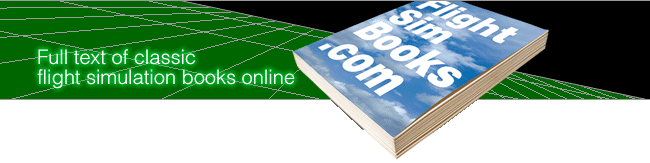Flying Flight Simulator
Sky-High Adventure with the Macintosh, Amiga, & Atari ST
by Charles Gulick
Chapter 22
ALL TOGETHER NOW
You've probably noticed how much more smoothly and vividly the simulation runs when you're flying radio control. Viewed in the air, the plane at times looks incredibly realistic. And with nearly two-thirds of the instrument panel eliminated, the “world” outside the plane is more dramatic and real. The increased smoothness is a result of relieving the computer of a multitude of tasks. It doesn't have to check the realism factors you cancelled or update, second-by-second, the instruments you're not using.
Like me, you've probably wondered what it would be like to fly from the cockpit seat and look out on all those big, smooth scenic views from the pilot's perspective. Maybe you've tried it already.
But, I want to propose an alternative flying mode, which brings together all the best features of both flying and viewing that we've discovered in this book and which is equally applicable to both the Cessna 182 and the Gates Learjet.
First, you will use an abbreviated instrument panel to enhance both your view and the simulator's operation speed. (The bigger display screen is more interesting for onlookers too.)
The abbreviated panel can take one of two forms. On local flights you can use the panel we created for the 182-S, or on cross-country flights you can add VOR navigational capability with only a slight compromise in panel size.
Second, you will standardize the spot plane, second 3-D, control tower, and map views and set all of them for the optimum compromise between graphics and utility. If you practice and fly regularly with these same standards, your flying technique is bound to improve. Having standards does not mean you'll never depart from them, of course; but you'll always be able to return to a known, optimum mode, with which you're comfortable and which you know to be viable.
Recall R/C AIRSHOW 25.
If you were to translate the 182-S panel to a full-size aircraft, it would have all the instruments that you need to fly. You've learned how to cross-interpret the primary instrument readings on the left of the panel—airspeed, attitude, and altitude—to understand exactly what the aircraft is doing in any given moment of flight. The compass tells you which way you're flying. The panel also includes the other vital instruments: fuel gauge, oil gauge, and the tachometer for reading and setting your engine rpm. In fact, the 182-S panel has more instruments than an aircraft is legally required to have; the artificial horizon, for instance, is not required. In the early days of aviation, pilots flew with far less instrumentation than you're looking at. (And often, what they looked at didn't work right.)
So, why not fly for real with only these instruments?
Before you fly, however, let's move the aircraft to another airport so that you don't confuse it with your R/C 182-S. Get into the cockpit (if you haven't forgotten how after R/C flying). Then, unpause, turn the aircraft in place about 180 degrees to a heading of 210, and pack it off to NORTH 17256.206, EAST 5370.2223, and ALT 0.0.
Position the tower at NORTH 17256.491, EAST 5368.6942, and ALT 240.0000, and close the window. (Don't forget to re-check the tower altitude.)
Take the spot plane view. You're in your tiedown spot next to the pilot shop on Tracy Municipal Airport, Tracy, California. I recommend the current spot plane view as a standard (spot distance 200 feet and spot altitude 20 feet) because it provides a clean view of the aircraft with the optimum view of its surroundings. Also, with no gear position indicator, you can always use the spot plane view to check whether your gear is up or down. (Although you should know, shouldn't you?)
Access the second 3-D window. This is your on-board video camera, currently facing directly to the rear. If your version of Flight Simulator has panning controls, turn the camera eight positions to the right. (Your fin will move to the left as viewed on the display.) This is the new default setting that I recommend for the pannable camera. The setting is between the 135-degree and 180-degree rear views, and it is optimum for checking on relative runway bearings when you're downwind. It also shows about what you'd see if you craned your neck all the way to the left to look behind you. Close the window.
Turn on your map and expand it to full display size. Set the zoom to minimum so that the map includes as much terrain as possible. Although you'll undoubtedly zoom closer as you near a destination, this setting is ideal for checking the geography you're sitting on or flying over. So, you should regard a maximum-size, minimum-zoom map as standard when you begin a flight. Turn off the map.
Now, I'll recommend an additional standard setting. Click on FILE, and turn off the ASPECT RATIO LOCK. Notice that the spot plane view now takes in slightly more territory. The same is true of all other views because you altered the display field of view by abbreviating the instrument panel. After some experimentation, I've found that I like to have the aspect ratio unlocked. It slightly enhances the realism of landing approaches and gives a broader expanse to all out-the-windshield views. Used with the standard views you've set up, it introduces little or no distortion while you fly. After you've flown with it a while, if you don't like it for any reason, restore the default ASPECT RATIO LOCK.
You now have a complete airplane ready to fly, and your minimum panel option is enabled. Because the current panel comprises only primary instruments, save this situation as PRIMARY TRACY/C. (Be sure that you have the spot plane view enabled.) That title describes the panel, the location, and the aircraft. From a flying standpoint, the aircraft is a full-feature Cessna 182 with retractable gear, flaps, and so forth; it only lacks the turn-and-bank indicator, DG, VSI, NAVs, ADF; and a collection of reminder gauges for such things as carb heat, gear and flaps position, mags, and panel lights. Given the greatly enhanced out-the-windshield view, I, for one, can live without those niceties, at least on local flights.
Speaking of which, let's make one. The wind hasn't changed (from 250 degrees at 6 knots), so the logical runway is Runway 25 to your right.
But hold on. You're still trimmed as you were for flying the 182-S. (You didn't change the trim, remember?) How do you set your flaps and trim for takeoff, how do you trim down, and to what “neutral?”
Consider this: In actual aircraft like the one you're now flying, pilots have neither elevator position indicators nor specific neutral positions to which they trim (although sometimes marks or notches on the trim wheel are used to set takeoff trim). Instead, as mentioned earlier, pilots “trim off” the elevator pressures that were needed to hold the aircraft in a specific configuration. For example, to slowfly an aircraft, a pilot reduces power to a known range, and then applies back pressure (or simply begins to trim) to prevent a descent. When the back pressure is in balance with the power setting and the aircraft is flying level at the desired lower speed, the trim wheel is set to whatever position retains that configuration without pressure on the yoke. Because you cannot feel elevator pressures on the simulator “yoke” (whether you use the keyboard, the mouse, or a joystick as a yoke), you have until now used the elevator position indicator as a guide to trimming procedure.
But other indicators can tell you when you are properly trimmed out. By using only the airspeed indicator and the altimeter, you can trim to fly at almost any desired speed. The cruise speed you've used is correct for this aircraft. (The airspeed needle should split the 0 in the 140 mark.) If you click on INFO and then CESSNA 182 in the menu bar, you'll see that the maximum speed specification is 146 knots and the cruise speed at 65% power is 133 knots. The latter is the approximate cruise speed you've been getting throughout this book. So, when you are flying with your airspeed indicator on or near the 0 in 140 and when the altimeter needle is stationary, you're correctly trimmed for cruise. And when your airspeed is approximately 100 knots and the altimeter is steady at any given altitude, you're correctly trimmed for slowflight. Similarly, when your airspeed is in the general area of 70 knots and you are level, you're in approach configuration.
It's important to realize that none of these airspeeds are absolute, and neither are the power and trim combinations that create them. It's entirely possible to regard slowflight airspeed as 70, 80, or 90 knots and to regard approach speed as anything from that range down to stalling speed, as long as the aircraft is trimmed and in your control for the given configuration. Sometimes, one more notch of trim applied in either direction will get you level at a desired airspeed. Other times, a notch of power will effect the same result. As pilot, you must make such decisions and fly it as you feel it.
The various R/C aircraft we “created” in this book should prove that your elevator is your primary control for achieving the airspeed you want. With elevator trimmed very high, the trainer R/C airframe flew safely with gear down at about one-third its design cruise speed. Trimmed much higher than the takeoff trim that we established at the start of this book, the 182-S performed a high-performance takeoff and climbout.
It should also be firmly fixed in your mind by now that, with any given trim, your throttle gives you absolute control of your altitude. From any stabilized straight and level configuration, you will climb if you add power, and you will descend if you back off your power, without further touching your elevator.
So, the answer to the question “How do you set your flaps and trim for takeoff, how do you trim down, and to what neutral?” is simply that you should prepare and trim for the result you want.
Although your 182-S “airshow” takeoff employed full flaps, normal flap setting will always be 10 degrees. (If you want to fly trainer R/C style, you won't use flaps.) Ten degrees of flaps, together with your present 182-S elevator trim, will get you off the ground almost as soon as will 40 degrees of flaps. And 10 degrees of flaps is a typical and thus more realistic setting for actual aircraft.
Now that you know exactly what you're doing (don't you?), your next takeoff will be done with your present high-performance takeoff trim, but with 10 degrees of flaps. Regard this as your new standard takeoff configuration. Rotation will be the same as with full flaps—a bit shy of 50 KIAS. Following rotation, the actual KIAS required for the aircraft to lift off varies according to weather, wind, season, and other conditions, so it may take longer to get to flying speed and thus to become airborne.
In all situations you've saved so far, your aircraft is at the relevant trim: you are trimmed to op neutral in the early flights; in the trainer R/C situations, you are trimmed to take off and fly without any additional trimming; and in the 182-S flights, you are trimmed for a high-performance takeoff. In all except the R/C trainer situation, the same amount of rotation pressure is a standard ingredient; only the speeds are different (70 KIAS for regular takeoff and approximately 50 KIAS for high-performance takeoff).
In the future, you can save all your situations with the trim preset for high-performance takeoff, as it is here at Tracy. Then, your takeoff preparation will involve only setting your flaps. You'll use 10 degrees of flaps for the highest realism or 40 degrees for “airshow” style. (The latter gets you airborne at a slower airspeed and thus requires more deft control on your part.) In either case, on the takeoff roll you will rotate as usual, pick up your gear as soon as you are airborne, zero your flaps, cancel the rotation pressure, reduce your power to 2100 rpm in Amiga/Atari or 1750 rpm in the Mac (regular climb power), and start to trim down. You will keep your eye on the altimeter and trim at a rate that keeps the aircraft in a climb. If it hesitates in the climb or starts to lose altitude, you'll stop trimming until it is climbing again. At your desired cruise altitude, you'll reduce power to your normal cruise rpm, and when the aircraft settles down, you'll continue to trim if necessary to get to your normal cruise airspeed. (You know visually where that is.) Regardless of how you take off, if you fly with your gear up, your trimming target—even though you have no gauge—is op neutral. You'll know you're there when you have reached approximate cruise airspeed, whether you are straight and level or still climbing (or, for that matter, descending). With power set above cruise, you expect the aircraft to climb. And with power at the cruise setting, you expect to fly straight and level at cruise airspeed. You must, again, cross-interpret your airspeed, altitude, and rpm readings to determine that you are trimmed properly. When everything looks right and the aircraft performs predictably, you are likely right on or within a notch of op neutral.
Taxi out and take off now in any manner you like, climb out on the runway heading, and do what you have to do to cruise straight and level at an altitude of 2000 feet. Soon you'll see the arrow that denotes the Livermore metropolitan area, and you'll spot Livermore Airport right where you expect it to be.
Look at that expanse of country in front of you! Isn't this a beautiful way to fly? All the emphasis is now on the world you're flying in—the earth, the mountain ridges, the highways, the cities, the blue water, the wide sky—instead of on all those instruments and gauges you've learned to live without. In fact, they seem like unnecessary clutter now, don't they? They robbed you of so much.
As you cross the north end of the mountain, get into slowflight. Remember the procedure: Turn on carb heat, then mix uptrim and power reduction, hold your altitude, and reduce your airspeed to about 100 KIAS (which is the other number you can see only the top of on your altimeter).
After a couple of disk accesses, you'll spot Hay ward Air Terminal's parallel strips a bit left of your course. Then, if you look well to the right, you'll see Oakland International. Its big runway is the one jutting right out into San Francisco Bay. But go ahead and turn toward the north field, and plan to land on Runway 27R.
When you are pointed toward the airport, save the situation as PRI OKL FINAL/C. You can use this situation to practice approaches with your present panel configuration. But mostly, I want to be sure you make a good landing (which really means an uneventful landing, doesn't it?) at Oakland on 27R where the simulator begins and where this book began. Unpause and go ahead with your landing. Use this situation, repeatedly if necessary, to make it good, that is, uneventful.
If you are repeating the landing, remember your approach procedure from slowflight: Add some power and drop your gear…as you start to descend, put on 10 degrees of flaps…then, trim up to arrest the further descent unless you want to descend. You can see what the situation is out your windshield, gauges or no gauges. Then, when the airport and runway begin to take on dimensional proportions, use throttle to guide your aircraft down, keeping the runway threshold relatively motionless on your windshield, a bit below the center.
When you're down, taxi back parallel to and beyond 27R, using the spot plane view if it helps. Then, do a 180-degree turn so that you're lined up right behind the numbers, and take the out-the-cockpit view again.
If you're continuing right on to the next chapter, be sure to turn your carburetor heat off. Without a carb heat indicator, you have to remember to take care of this small but important chore. (You can always check whether carb heat is on or off by putting on a little power and then toggling the carb heat switch; a drop in rpms will indicate that carb heat is on, and an increase in rpms indicates that it's off.)
If you're going to quit the simulator at this point, save the situation simply as TEMPORARY so that you can return to it for the next and final chapter.
Table of Contents | Previous Chapter | Next Chapter