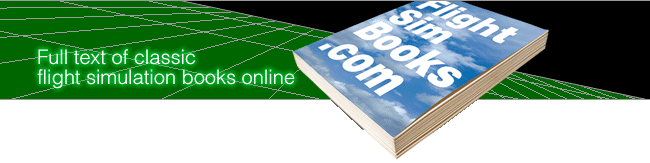Microsoft Flight Simulator Handbook
by Jonathan M. Stern
Orienting Your Position
Before starting the takeoff roll, visually orient yourself to your surroundings. Press Shift+Keypad 2 to have a look behind you. You should see the red rotating beacon mounted on top of the Cessna's vertical stabilizer. Note that in certain limited memory configurations, your own airplane is not visible from the interior views. You should also see Lake Michigan behind you, because Meigs Field sits on a peninsula surrounded by water on four sides. Press Shift+Keypad 4 and Shift+Keypad 6 to have a look to your left and right. (See Figure 1.3.)

You also can see your airplane's wings, You can use the cursor keys and Home, End, Page Up, and Page Down keys to select views with the touch of a button when the Num Lock is illuminated. The Num Lock also toggles on/off a map (or overhead) view. Press Shift+Keypad 8 to return to the straight-ahead view. It's much easier in the real airplane to turn one's head to have a look in another direction.
This is just one of those areas where equipment limitations prevent the same sense of realism created in so many other areas with Flight Simulator. I'm sure that in the near future, we'll be sitting in our flight chairs wearing a pair of virtual reality goggles, and we won't be pushing keys on a keyboard to look in different directions.
Table of Contents
Previous Section: Using the Numeric Keypad
Next Section: Takeoff