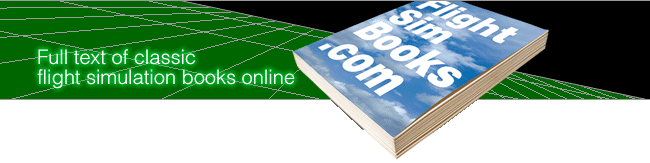Microsoft Flight Simulator Handbook
by Jonathan M. Stern
Landing
Using the menus with either the mouse or the keyboard (Alt+underlined letter), select Scenery/Scenery Complexity/Very Dense, and Scenery/Dynamic Scenery/Very Dense. Then check Air Traffic, Aircraft Ground Traffic, Airport Service Traffic, and Traffic Outside Airports. Select OK to exit the dialog box.
These selections vastly slow the screen refresh rate of the simulation and, unless you have a Pentium processor, should generally not be used at the same time. Nonetheless, you are about to land at Chicago's O'Hare International Airport, and you're in for a visual treat with all these goodies on. Turn left and maintain a 270° heading for three minutes.
Now, for a little computer magic, select the Land Me feature by pressing X or selecting it from the Options menu. (See Figure 1.6.)
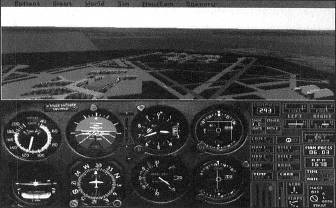
The computerized instructor in Flight Simulator takes control of the airplane and lands at O'Hare (assuming you flew in the right direction for sufficient time) while talking you through each step.
When the landing roll is completed and the airplane stopped, the flight instructor says "Your Plane." Press F5 (F1 if your function keys are on the left side of the keyboard) to retract the flaps. Go back into the Scenery menus to reduce the density of dynamic scenery and the scenery complexity (to Normal or lower). Referencing the control position indicator, use keypad 2 or keypad 8 to return the elevator to a neutral position.
Table of Contents
Previous Section: Turning Left
Next Section: Taking Off Again