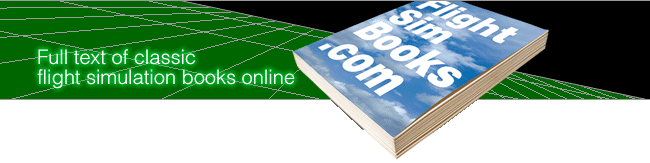PC Pilot
The Complete Guide to Computer Aviation
by Steve Smith
THE MAN-MACHINE INTERFACE
The third leg of the control triad is whichever device you use to "steer" the plane. As with monitors, this is a very personal choice, a matter of "feel." Basically, you've got three ways to go: a joystick, a mouse, or your computer's keyboard (using the arrow keys).
Believe it or not, the keyboard is often the easiest for a novice to master. Sure, a joystick looks "realistic" in this context, but there's a fatal tendency to overcontrol, sending your airplane careening all over the sky before burying its nose in the ground. The old pros call this "buck fever."
The French Have a Word for It: Joi d'Stique
Eventually you'll want a joystick if for no other reason than that's what real pilots use to fly real airplanes. In my opinion, there are only three brands worth considering: CH, Gravis, and ThrustMaster.
Walk into the work space of any flight simulation designer worth his aviator's goggles and you'll probably see a CH FlightStick parked next to his computer—it's the de facto standard of the industry. Unlike many cheaper sticks, CH's $50 (MSRP; the "street price" is about $40) FlightStick is big …a real handful…but sensitive enough that you can control your airplane with the tips of your fingers.
The FlightStick is self-centering (springs return it to the dead-ahead position when you let go) and has trim adjustments (to compensate for either crosswinds or electrical vagaries). It also has a third control wheel that functions as a throttle in many simulations. It has two "Fire" buttons—one on top of the stick and one under your index finger.
The Gravis is smaller and has a less-well-contoured grip, but it's textured with a nubby rubber finish that's totally nonslip (for those of us with sweaty palms and a tendency to panic). It has one "Fire" button on top of the stick itself and two on the base. Unlike the FlightStick, you can adjust the tension on the self-centering springs from stiff to loose to nonexistent. The trim controls are a little less handy. Street price: about $40.
The be-all-and-end-all of joysticks is the grandiosely named ThrustMaster Flight Control System, which costs a cool hundred bucks (MSRP) and is worth it. This stick is styled after the F-16 Falcon's famous "side-stick" (the only plane in the free world that doesn't have the stick between the pilot's legs), and has no less than four push buttons and one four-way switch. Although not every game supports all its functions, many do, and if you can remember what these buttons are for (they perform different functions in different games), you can fly your plane without having to jump back and forth between the stick and the keyboard.
Like the F-16's side-stick, the ThrustMaster FCS is a right-hand-only device (Falcon pilots worry that, in case of injury, they couldn't operate the stick with their other hand). For your left hand, ThrustMaster offers another control that looks like a dead ringer for the clumsily named HOTAS (Hands-On Throttle and Stick, pronounced "hot-ass"), also found in the F-16's cockpit.
The imitation HOTAS is called the ThrustMaster Weapons Control System. It looks like a potato on a stick, and what would be the potato's "eyes" are actually six push buttons and a three-position rocker switch. As the name implies, it's a throttle—your left hand rests on top; you move it fore and aft for power control. The buttons can be configured differently for different games; they control functions like weapons selection, radar mode, flare and chaff dispensers, etc.
Despite its name, there is no "stick" function at all with the HOTAS potato—the joystick is in your other hand. If you can learn to play the piano, you can learn ThrustMaster's WCS. The bad news? Sticker shock: $150 (discounted: about $110).
With the side-stick in your right hand and the HOTAS in your left, you feel like you've earned the Distinguished Flying Cross with Maple Leaf Cluster before you've even left the ground.
Are You Hooked Up Yet?
Some computers come with a built-in socket for the joystick; most require you to buy a separate "game card" which plugs into an expansion slot (the joystick plugs into the game card). Any IBM compatible will support up to two joysticks, but the uses for a second joystick are limited (Flight Simulator lets you use the second joystick to control the throttle and rudder).
|
THE YOKE IS ON YOU Recently, a number of developers have started producing control devices that mimic a commercial aircraft's flight yoke—a half steering wheel mounted on a push-pull stalk. To keep the rig from sliding around, they usually have a clamp to grip the edge of your desk. Most are so flimsy they remind me of those Tiny Tot steering wheels to keep Junior quiet while Daddy's driving, but CH builds two models—Virtual Pilot and Virtual Pilot Pro—that I'd recommend. Similarly, I've seen a lot of floor-mounted pedals for rudder control, but most are just toys. ThrustMaster's rudder pedals are made out of heavy-gauge aluminum that looks like it can take the wrenching full-lock kicks of an out-of-control novice. |
More useful than a second joystick port is a game card that allows you to vary its response (with a switch or potentiometer or by cutting traces) to suit the speed of the machine you're using. Game card specs were laid down in an era of bog-slow CPUs, and not many older game cards can handle today's blazing clock speeds. ThrustMaster's FCS is especially picky about which game card, exactly, it's connected to, which is probably why ThrustMaster now offers its own game card.
Of Mice and Persons
Surprisingly, a mouse (or a trackball) isn't a very good control device for an aircraft. Not only are they not self-centering, but you can't tell by feel where the center position is (with a joystick, it's obvious: straight up). Imagine driving a car where you didn't know which way the front wheels were pointed until you lurched into a sickening skid.
Nonetheless, mice are useful if you are making menu choices from all over the screen, and Flight Simulator, for one, allows you to switch back and forth from in-flight control to making command choices by clicking on the menu bar or on individual switches. For example, while you're controlling the aircraft with the stick, you can position the mouse "cursor" (an arrow, actually) over the Autopilot switch and toggle it on or off, or over the communication frequency indicator to tune the radio.
Finally, both mouse and joystick sockets are frequently added to cards that have nothing to do with either. Most of the ATI graphics adaptor boards, for example, which run the video monitor, come with a mouse connector. If you're working with a fast CPU (anything over 25 MHz), make sure you can disable such spurious ports so you can use the mouse and joystick cards of your choice.
Table of Contents | Previous Section | Next Section