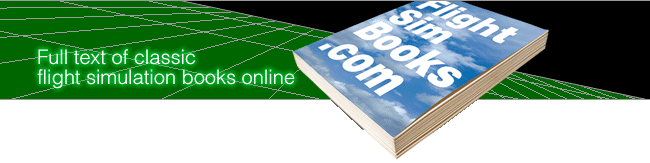40 More Great Flight Simulator Adventures
by Charles Gulick
General
Instructions
Instructions
Setting Up Adventure Modes
With the simulator loaded, press Esc (E on the Commodore 64) to enter the editor. At the top of the screen, under Simulation Control, you'll see User mode, and an arrow pointing to the mode you're currently in. It should be 0 if you just loaded the simulator. (If you're not in User mode 0, enter 0 now.)
Change the User mode number to the next available mode, starting with 10 and continuing to 24 (29 on the IBM). For instance, in the first adventure, "Something of a Departure," change the mode number to 10. Do this by entering a value of 100 plus the desired number-for mode 10, then, you'd type 110 and press the Return key. The User mode value will change to 10. Next, enter the parameters given for the adventure you're going to fly. The book assumes you're flying with Reality 0 and with landing gear down (the IBM Cessna has retractable gear, but we'll fly as if this weren't the case).
Change the parameters under the Aircraft Position-North Position, East Position, Altitude, and so on-as given at the start of each adventure. Do the same for those parameters under the Environmental heading. Change only the values listed at the beginning of each adventure. Leave Cloud Layers at 0 unless otherwise instructed. Wind in the book refers to Surface wind. Make sure to enter both the velocity (in knots), and the direction (degrees) of the wind. They're listed in that order. Winds aloft and shear altitudes remain as you find them, in preset mode 0.
Check what you've entered carefully. A mistake or omission can radically change an adventure.
Press the appropriate key (Ins on the IBM, S on Apple and Commodore 64, CTRL-S on the Atari) to save the given adventure's parameters in a separate custom mode. Until you turn off the computer, this mode is available. (See instructions below for saving modes permanently to disk.)
You can enter parameters for up to 15 (20 on the IBM) of this book's 40 custom modes while in the editor. If you want, then, you can enter a number of adventures' parameters before flying any of them. Of course, if you're in a hurry, just type in one or two, then go back to the others later.
Some Flying Tips
Before pressing Esc (E on the Commodore 64) to exit the editor, take a look at the first line or so of the adventure so you'll have an idea of what to expect. Use the Pause key (P) as often as you like to catch up with or anticipate the text.
Make a habit of checking the heading on your instrument panel, particularly as you exit to the editor to fly an adventure. The simulator almost routinely ignores the heading set up in the editor the first time out, and you won't see what you should, either on your panel or out the windshield. If the heading is not correct, reset the simulator by pressing PrtSc on the IBM, Del on the PCjr, = on the Atari, + on the Commodore 64, and SHIFT-+ on the Apple. Ignore a one-degree difference.
If you notice other disparities, such as the wrong altitude, reset until what you see agrees with what you're reading. After you've flown an adventure a few times, you'll know right away if something is wrong. If you continue to get incorrect results, recheck your editor parameters carefully.
Flying a Mode
After entering an adventure's parameters, exit the editor by pressing Esc (again, E on the Commodore 64). If you're switching from an old mode to a new one, just position the arrow opposite User mode and enter the new number. Press Return or Enter-you'll see the parameters change-and exit the editor. If you're using an Atari, you'll have to insert the Scenery Disk to fly most of the adventures.
Three cues are provided to help you follow the flight adventure events:
 |
indicates where you're to take
over the controls and fly the airplane. Don't touch the controls until
then. |
 |
calls your attention to a view
you should observe out your windshield
or on radar. (Note that colors described may vary depending on the
computer and type of monitor or television set you're using.) |
 |
signals that an action of some sort is required of you. |
The 40 flight adventures in this book will take up three disks (two on the IBM). It's a good idea to enter and save to disk the parameters for all 40 flights in the book, placing the maximum number of flights on each disk (20 on each IBM disk, 15 for all other machines). Jot down the mode number and disk name next to each adventure title in the book so you can quickly return to any flight for another go. As described in the Flight Simulator and Flight Simulator II manuals, modes 0-9 are preset modes, leaving you User modes 10-24 (on the IBM, 10-29).
Resetting a Mode
While flying, you can always reset the current mode (in other words, start again) by pressing PrtSc on the IBM, Del on the PCjr, = on the Atari, + on the Commodore 64, and SHIFT-+ on the Apple. This is handy if you've lost your way while reading through the text, for instance.
Pressing these same keys while in the editor will also reset the mode to its original parameters. It's a good idea to do this every time you enter the editor to change modes, and necessary if you're saving the mode to disk. Otherwise, parameters will be those in effect when you entered the editor (when you entered the editor in midflight, for example) rather than those of startup.
Saving Modes to Disk
Enter the editor. Remove the Flight Simulator disk and insert a blank disk. It doesn't need to be formatted. Press the appropriate key (S for IBM; CTRL-Z for Commodore 64, Apple, or Atari) to save all the modes currently in memory. Once you see the Mode Saved message, or when your disk drive stops spinning, remove, label, and store the newly recorded disk until you need it. Remember to use a write-protect tab for permanent protection-saving to disk destroys all previous material on that disk.
Loading Your Custom Disk
Enter the editor. Remove the Flight Simulator disk and insert your custom disk. Press the appropriate key to load (L for IBM; CTRL-X for Commodore 64, Apple, and Atari). When you see the message Modes Loaded or when the drive stops spinning, remove your custom disk and reinsert the Flight Simulator disk. Press any key and proceed as usual.
Detailed Charts
For those of you flying the Cessna, we've reproduced the Piper versions of the four area charts and included them in this book. Take a look at the appendix. The four charts (New York/Boston, Chicago, Seattle, and Los Angeles) which accompany Flight Simulator II are far more detailed than those you find in Flight Simulator, especially where the smaller airports are concerned.
Table of Contents | Previous Section | Next Section