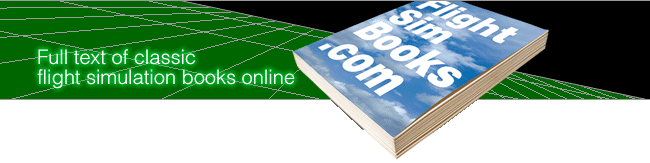A Flight Simulator Odyssey
by Charles Gulick
Chapter 1
The Flight Plan
Flight Simulator Odyssey is a series of more than 120 flights of various lengths. It has been written for both the beginning and experienced Flight Simulator pilot. The Odyssey assumes that you know how to fly the Simulator. If you are new to the Simulator or if you just want a refresher course in Flight Simulator flying, read Appendix A, "Basic Flying Guide."
En Route Starter
You'll make a number of point-to-point flights in Odyssey, taking off from some of Flight Simulator's most colorful airports, flying scenic routes, and landing at U.S., European, and other airports you may never have seen. But long flights will be relatively infrequent.
A majority of the scenarios will place you aloft, in a selected position, and on a specific compass heading. Using this technique, I can acquaint you with more of the simulator world, in a shorter span of time, and from the best vantage points.
For these en route scenarios you'll need to recall a prior en route situation (we'll create and save a starter at the outset). This situation will have you straight and level at a medium speed of 80--90 KIAS (Knots Indicated AirSpeed) in your Cessna or Piper, at a nominal altitude of 1500 feet. This is the ideal sightseeing speed, and also the ideal airport approach speed for these aircraft. If you're flying Cessna, your gear will be down (the Piper has fixed landing gear).
For scenarios that begin with the plane in flight, you'll first recall either the original en route starter situation, or any situation derived from it (any flight that starts in the air). I'll then give you the North and East parameters, the desired altitude and heading and, when they matter, the NAV frequency and OBS (Omni-Bearing Selecter) setting and any other pertinent conditions.
If you're flying an earlier version of Flight Simulator that lets you enter airspeed, elevator position, heading, and so forth, I'll set you up in the Editor with the parameters for the en route CHAPTER 1
If you're flying a later version of Flight Simulator, one that doesn't accommodate direct entry of heading, airspeed, control-surface parameters, and so on, you'll need to fly the air-plane into en route configuration and then save that mode. Thereafter, for an en route scenario, you'll enter the coordinates and altitude and then SLEW to the given heading. Since SLEWing resets the elevator to its default position, destroying whatever trim you had in place, in the first flight I'll show Amiga and Atari ST pilots an easy way to reset your en route trim.
If you're flying the Macintosh version, you are not blessed with a keyboard or keypad yoke. Unfortunately (to my mind, anyway), you must fly with the mouse. Pay close attention to the Controlling Airspeed section below, and to relevant information in the "Basic Flying Guide" (Appendix A). In the course of the en route starter flight, you'll refer to these as you work to get your Cessna into the en route con-figuration.
Now before that first flight, let's start with a few ground rules.
Saving Situations
At least one scenario (one having the en route parameters) should be saved on disk and should be available when you fly Odyssey; otherwise you'll have to re-create the en route con-figuration before you can start flying. It will also save time if you have an on-the-ground scenario ready for recall, too (for flights that begin at an airport or other ground location). Beyond that, feel free, of course, to save anything else if the mood strikes you. If your position on an airport appeals to you, save it for future use (you never know when you might decide to fly out of there). If the scenery at some stage of a flight pleases you, save the situation to recall later for flights on your own. If a flight is inbound for a landing, you may want to save it at the outset or at the final approach stage, so you can recall it for practice purposes. Or maybe you'll want to save every flight you make in Odyssey--you're the boss.
What You Should Know
This book expects you know how to handle your airplane and the various features of your version of Flight Simulator reason-ably well. It's hoped that you can fly your aircraft at different speeds, specifically at maximum cruise (highest), approach (medium), and slowflight (final approach/landing) speeds. An approach speed in the range of 80--90 KIAS (gear down) may be regarded as both medium and slow flight speed for the purposes of this book. If the idea of basic and inflight speed variations is unfamiliar to you, see Controlling Airspeed later in this section, as well as the "Basic Flying Guide."
You should know how to use the Editor or Menu afforded by your program to set any and all parameters and to SLEW. If you don't, consult your program manual.
Not Machine Specific
Some flights will involve the use of the NAV 1 radio and its associated OBS to fly to or from VOR stations (OMNIs) on selected radials. Complete understanding of VOR navigation is not essential, since you will usually be guided by the text in the course of the flight. But you'll have to be able to tune the NAV radio to specific frequencies and "crank in" (set) a given course (radial) on the OBS. Again, if need be, consult your program manual. The Basic Flying Guide also covers VOR navigation, though briefly.
Because A Flight Simulator Odyssey is not machine- or version-specific, reference to various control, viewing, and other keys is avoided in the book. Further, if you have a choice of aircraft in your program version, you may, of course, fly the book's point-to-point itineraries in any plane you select. Most of the short-flight scenarios, however, will be more satisfying if you're in a propeller-driven aircraft, and at the en route speed described earlier. The author will consistently fly a Cessna, so pilots without the luxury of a choice of planes can "keep up," or at least not get too far behind.
Some simulator versions offer only fixed (nonretractable) gear aircraft. Thus an occasional reference in the book to "get the gear up" or "drop your gear" is obviously only intended for pilots who have retractable gear. The author will use re-tractable gear only in those longer flights when a maximum-cruise speed mode is called for. In those cases, maximum cruise will be suggested in the relevant chapter, and pilots with fixed-gear aircraft should simply fly them at their best design speed.
Similarly, some versions do not offer from-the-ground (tower) or spot-plane views of the aircraft. For versions that do, such views will be suggested in the book where appropriate. Tower NORTH, EAST and ALT parameters will be provided for a number of flights for those pilots who have the means to use them.
Parameters and SLEWing
Some of the more recent versions of Flight Simulator accommodate precise NORTH and EAST positioning, for example N16447.487. If you're flying an earlier version, you can't enter the fractional value. The resultant difference in positioning (particularly on the ground) can be considerable. To get around this problem, both short-form and long-form parameters will sometimes be given when the aircraft is on the ground, with the long-form parameters in parentheses, for ex-ample N16447 (16447.487). This enables you to position your aircraft optimally for your version. On occasion, for maximum viewing or other advantage, the compass heading for the later versions will also be different (again, only when the aircraft is on the ground). In these cases the optimal heading for those versions will be in parentheses, for example, Heading: 090 (083).
In some versions, as mentioned earlier, the compass heading can be set directly in the Editor; in others (later versions) you must turn the aircraft (if on the ground) or SLEW to the stated heading. In the latter case, remember that SLEWing re-sets the elevator to the default trim, so you must retrim for the aircraft you are flying in order to obtain the expected takeoff performance or, given an en route scenario, the expected flight characteristics when you unpause.
Environmental Factors
You will not find surface winds, winds aloft, or turbulence parameters in this book. They're avoided for several reasons: to make the flights easier for less-experienced pilots who have enough to do just trying to hold a heading, let alone battling cross-winds and bumpy air; to establish uniform flying and viewing conditions for all pilots, regardless of version or computer type; and finally, if you choose to save the airport situations provided in some chapters as basic situations, you can later fly on your own from those airports, in any direction, under any wind, weather, time-of-day, or other conditions you elect to set.
If you like more of a challenge in your flying, you are of course free to set surface and winds aloft conditions for each of the flight scenarios in the book. In that connection, the flights are programmed with a wind direction in mind. Thus our takeoff and landing runways will usually agree with an assumed wind as nearly as possible, and where they don't agree, a change in wind direction during the flight, or light and variable winds, are to be understood. As for the Season parameter, why not always Spring? The time for nondaylight flights is predicated upon that season.
Progressive Scenics
The main Flight Simulator program is graphically less interesting than are the Scenery Disks, with the exception of the San Francisco Bay area. (The Bay area comes bundled with some versions, and is available as a STAR Scenery Disk for others. It is nearer state-of-the-art.) If you don't own the Scenery Disks we'll fly in this book, you're missing much of the beauty of the simulator; now is the time to make them part of your Flight Simulator repertoire. Each successive Scenery Disk represents a quantum upgrade of the simulator itself. Flight Simulator, reduced to its essence, is 1) an airplane to fly and 2) geography over which to fly it. And the geography gets more sophisticated with each Scenery Disk.
In the book, as mentioned earlier, we'll fly some scenarios in the main program, especially for pilots new to Flight Simulator, so they'll have experienced at least some of the key land-marks in the main-program areas. We'll also fly some situations in the San Francisco Bay area. The major emphasis, however, will be on the later Scenery Disks, primarily because they are graphically more advanced and thus more interesting to fly, and also because they're relatively new to all pilots.
Pausing
You won't always be instructed to pause in this book (and when you are, you'll be told when to unpause--a construction we use without hesitation), but obviously you should occasionally pause and read ahead a bit either to anticipate or catch up with the text, or to better understand a relatively complex set of instructions. If you get completely lost, which is just as possible in the simulator as in the real world (al-though in this book the chances of it happening are very rare), the best idea is not to start a flight over again. Instead, use your ingenuity and all the resources at hand to find out where you are, and to get back on track to where you want to be. That's the way it is in real-world flying, and it's a more satisfying way to go in Flight Simulator, too. Getting lost is good experience (it happens to every pilot), and getting unlost is an equally good experience as well as a great confidence-builder.
Controlling Airspeed
With the proper combination of just two controls, any air-plane can be flown at any practical speed--from just above its stalling speed to just below its design maximum or redline. Those two all-important controls are elevator and throttle (the latter controlling rpm). I refer to the elevator control itself, not the elevator trim control.
The basic rules are:
To increase airspeed, change to a higher power setting and trim the elevator down.
To decrease airspeed, change to a lower power setting and trim the elevator up.
Fine-tune throttle and elevator for straight and level flight at the desired new airspeed.
Once you're flying at a given speed, use power, not elevator, to control your altitude--to climb or descend, or to correct small altitude deviations. This is the technique of choice. Without touching your elevator control, an increase in power setting when you're flying level will cause the airplane to climb, and a decrease will cause it to descend, with little or no change in your airspeed. That's a precise and very satisfying way to fly. (See "Basic Flying Guide," Appendix A, for instructions on making an experimental short flight without using elevator at all.)
Applying the preceding rules, you can actually create a number of different airplanes using just the airframe (or air-frames) provided in your simulator version. For example, you can design a fixed-gear, trainer version of the Cessna, as well as a maximum speed, retractable-gear version. Or you can think of your prop or jet aircraft as just one aircraft, but one capable of a wide range of speeds. Thus you can elect to make your takeoff trimmed for slowflight configuration. This will get you airborne faster because, trimmed high, the airplane will fly at a lower airspeed. Then you can stay at that speed, or trim and power for medium or for maximum speed, de-pending on the distance you're going to fly. For example, here are the Cessna configurations the author currently uses as basics in the 68000 version of the simulator:
I use a reference trim of 121 microadjustable notches (16 quick presses of up elevator starting from full down elevator--abbreviated 16qu). Slowflight (60-65 knots, gear down) is achieved by trimming up 4 X 2qu (four sets of two quick presses of up elevator). I use this higher trim for takeoff, and sometimes leave it on for short or sightseeing flights where speed isn't important. Cruise rpm in this configuration is between 1600 and 1800 (higher altitudes call for higher power settings). For a medium speed (gear still down) of 80-90 knots, I increase power to 1950-2250 rpm, depending on altitude, and trim down to my reference trim (16qu) using 4 X 2qd (four sets of two quick presses of down elevator), in other words, taking off the uptrim that made the aircraft fly slowly, and changing power to suit.
For maximum cruise speed (122-133 knots depending on altitude), I pick up (retract) the gear, trim an additional 4 X 2qd, and reset power to something between 1750-1950 rpm. I say "something between," but I've charted the performance of the Cessna carefully at these trim and power settings, so I know for example (simply by checking my home-made chart) that about 1900 rpm is needed in maximum cruise configuration to fly straight and level at 3500 feet. At 5000 feet I need 1950 rpm, and at 500 feet the initial power setting should be 1750. I also know that my climbout power setting after takeoff should be 2050 rpm if I'll stay in slow-flight, 2300 if I'll trim down for medium-speed configuration (beginning as soon as I'm airborne), and 1950 or 2000 rpm if I'll retract the gear and trim down another 4 X 2qd, for a total of 8 X 2qd, for maximum cruise configuration.
In flight, I can change speeds readily using the same trims and power changes--and where applicable, gear positions--to suit myself and/or the situation. The three speed ranges give me all the flexibility I need. I have similar trim and power techniques for flying the Learjet, beginning with a trim of 8 X 2qu (from the same 16qu reference trim) for a fixed-gear, trainer-type jet that flies at an average 115 knots to a full-performance version that pushes 400 knots.
Note that the use of sets of two quick presses is not arbitrary. I deliberately work with the two-quick-presses value because it provides smooth and efficient inflight trimming, and is also easy to remember. Trimming by slow presses of the elevator keys takes too long, and more than two quick presses results in drastic pitch attitudes. By standardizing on groups of four sets of two quick presses each, trimming for a new speed becomes a relatively simple matter. And I just accept the speed range that results from application of the easy formula. You needn't use four sets--how many sets depends on your specific aircraft--but using n sets of 2q up or down will get the job done efficiently and smoothly.
I urge you to follow some such technique to create your own speeds, and a performance chart that tells you where to set your power (for each of three speed trims) for altitudes of, say, 1000 to 5000 feet in steps of 500 feet to altitude 2500, and then steps of 1000 feet to an altitude of 5000 feet. It's worth the work involved, and will add immeasurably to your flight professionalism, precision, and overall skills--not to mention your satisfaction.
As an example, below is my chart for the Cessna (Amiga and Atari ST versions). Note that my designations C42E, C16E, C42R (that I can use in situation titles) describe both the trim and the gear position, the reference or center trim being 16qu from full down, the E meaning gear is extended, and the R, retracted. 42E is an abbreviation for 4 X 2qu from reference trim, gear down, and 42R is an abbreviation for 4 X 2qd from reference trim, gear retracted. The chart is arranged in order of increasing speeds, which are approximately (at 5000 feet), 65, 95, and 133 knots (lower at lower altitudes). The digit after the decimal point is my way of describing where in the four-notch range of one rpm reading (.0 to .3) the optimum setting is. Frequently a flight will call for a one-or two-notch increase or decrease of the throttle settings shown, but they are good values with which to start.
Cessna Performance Chart (Amiga/Atari ST)
A/C Climb RPM Cruise 1000' RPMs 1500' 2000' 2500' 3500' 4500' 5000' Desent RPM C42E 2050.3 1650.0 1650.0 1650.1 1650.3 1700.3 1750.3 1800.1 1100.3 C16E* 2300.0 2000.0 2050.0 2050.0 2100.0 2150.1 2200.2 2250.1 1700.3 C42R 1950.3 1800.0 1800.0 1800.1 1850.0 1900.0 1950.0 1950.0 1600.2
68000 en route mode, described in first flight. Aircraft is trimmed 3qu + 3sd from SLEW default for 82 K/AS (approximate) at 1502. The result is the same as trimming 16qu from full down elevator.
About the Mouse, Joystick, and Rudder
I'll not belabor this point (and I know old habits are hard to change), but in my books I have consistently recommended using the keypad or keyboard yoke (in preference to the mouse or joystick), if such is provided by your version. The keyboard yoke affords a precision that simply isn't possible with either of the latter, and more closely simulates proportional control. Further, I recommend disabling autocoordination of the rudder and aileron. Independent control of your rudder (and on the ground, nosewheel) makes turning to and holding headings easier, and is a great boon on landing approaches. So in this book when I refer to yawing the nose around a few degrees to a given heading, I'm referring to using your rudder. If you elect to keep autocoordination, then simply substitute an aileron turn.
View Standardization
For versions of Flight Simulator that provide Tower and Spot Plane views, positioning in this book is optimized for the following settings:
Main 3D Spot Plane. View from rear, fast transition, distance 150 feet, altitude 20 feet, preference Roll. (These settings are helpful for taxiing the aircraft, and checking gear position in flight.)
2nd 3D Spot Plane. View from right side, fast transition, distance 150 feet, altitude 0 feet, preference Roll. (These settings, in particular the zero altitude, are useful for observing aircraft pitch attitude in flight, for example, straight and level, climb, descend. In instant-replayed landing approaches, the distance and altitude parameters and the side view help in evaluating flare and touchdown performance. For instance: "Did I touch down on the main gear, or smack down nose-wheel first?")
Spot Plane view ZOOM factors depend on the size of the display screen (the degree of reduction, if any, of the instrument panel). For the NAV-capable panel described in "Opening Up," below, the author standardizes on a zoom factor of 0.71 for the out-the-windshield views and for both spot plane views.
The majority of Tower views suggested for the various scenarios are not Tower views per se, but rather the views of a ground observer who is usually positioned close to the run way and at a realistically human height. Note in the very first scenario that the tower altitude is a couple of feet lower than the airport elevation, yet the observer is not underground; in-stead, the view is at a natural eye-level, and simulates what you would see if you stood back from your plane to look it over. (The Tower altitude in the first scenario establishes the Odyssey standard, and will usually carry over successfully to the next and the next scenario, obviating the need to type in the new altitude. This is not always the case, however.) Initial ZOOM factor for the tower view is 1.00 in all cases, but ZOOM should be used freely at all times to obtain the optimum tower view. (For the purposes of this book, ZOOMing other views is not recommended, particularly if you've adjusted your aspect ratio to suit a custom panel configuration as described below.)
Opening Up
One final word before we begin our Odyssey. If you have a version of Flight Simulator that permits you to enlarge the main display by abbreviating the instrument panel, I urge you to do so. I fly virtually all the time with the instrument panel reduced in one of two ways:
For contact flying (navigating solely by visual reference) I shrink the panel so the clock compartment is aligned with the bottom of the screen (I call this the Time or T panel), after setting the ZOOM to .65 for the Main, Main Spot, and second 3D Spot views.
For flights that involve VOR navigation, I shrink the panel so the NAV 1 radio compartment is aligned with the bottom of the screen. I can still tune the NAV, and can see the DME readout. I don't need NAV 2 or its associated OBS, or the turn coordinator, VSI, or other instruments. I know from my performance chart what power settings will result in a standard (500 FPM, (Feet Per Minute)) climb or descent. I can use both the visual and artificial horizons for determining my degree of bank. The altimeter gives me a sensitive indication of whether I'm flying level or losing or gaining altitude; a notch of power either way will correct such situations. The artificial horizon is my bank indicator, and advises me as to pitch attitude when I have no outside horizon. My reward for dispensing with some of the instruments is a greatly enhanced view of the world out the windows. To compensate for the different aspect ratio of the main and spot-plane views, I set zoom for this NAV or N version of the panel to 0.71 and leave it there (this and the time-panel setting correspond nicely to a zoom factor of 1.00 with the normal display).
And now--Bon Voyage!
En Route Starter
Chart: Chicago Area
Title: See text
Ground Coordinates:
Aircraft: N16581 (16582.074), E16507 (16506.994)
Tower: N16581.994, EI6507.046
Altitude:
Aircraft: 0 (simulator will set to approx. 785)
Tower: 782 (recheck after entering all parameters)
Heading: 180
Time: Daylight (07:01)
General: Note that Titles will be suggested for those who have situation titling capability. If a flight begins on the ground, we use the expression "Ground Coordinates," if it begins in the air, it's "En Route Coordinates." Aircraft altitude should always be set to 0 for flights beginning on the ground; the simulator will find the appropriate altitude. Tower altitude is often misconstrued by the simulator, and so, should be rechecked if you plan to take tower views.
You're in position for takeoff at Paxton Airport, Paxton, Illinois, on Runway 18. You'll find Paxton, the county seat of Ford County, on the lower third of your Chicago Area chart.
Before creating our generic en route situation, you may want to set up and save one or more on-the-ground configurations, and now's the time to do it. For example, if you're flying an earlier version, you may want to disable autocoordination and set up your favorite takeoff configuration. If flying the 68000 version, you may want to do the same and also create the NAV and Time panels described earlier (suggested titles GROUND/N PANEL and, if you also wish to set up the T panel, GROUND/T PANEL); you could also set up other configurations of your choosing. (If NAV 1 is needed in a flight, it will be shown as a "Special Requirement" at the out-set of a chapter.) For flights that begin on the ground, you can then recall your ready aircraft, enter the coordinates given at the beginning of each chapter, set up the specific compass heading, and be all ready to go.
If you have your ground starter saved now, you're ready to create and save your en route starter. Here's how:
Amiga and Atari ST Pilots Only. Regardless of the trim you may use for your usual or favorite takeoff (that should already be saved as described earlier), you'll use a special trim now that will make it easy to get to and save the optimum en route configuration. Pause and enable SLEW. This sets your elevator to the default trim. Next, disable SLEW. Then apply 3qu (three quick presses of the up elevator key), followed by 3sd (three slow presses of down elevator, pausing slightly between each). This trim-restoring procedure--3qu + 3sd--is the procedure you'll always use for en route situations after SLEWing to the prescribed compass heading. Now, when you're ready, put on full power for the takeoff roll. Use no elevator. The airplane will autorotate at 80-85 KIAS and fly it-self off. Leave your gear down. When you're airborne, reduce power to 2300 rpm for your climbout (note that your VSI (Vertical Speed Indicator) will show a climb of about 500 FPM). Climb until you reach about 1500 feet (the specific altitude isn't critical), then reduce throttle for an rpm reading of 2050.0 (lowest notch that still reads 2050). Your plane will settle into straight and level flight at 80-85 KIAS. When everything is stabilized, pause and skip to the "En Route Save" section of this text below.
Macintosh Pilots Only. Take off in your normal manner, but don't retract your gear. Climb to about 1500 feet and level off. If your airspeed is 80-90 knots, go to the "En Route Save" section of this text below. If not, follow the rules under Controlling Airspeed above to adjust elevator and power until you are straight and level at an airspeed of 80-90 KIAS. Take all the time you need to get this thing right. You'll be using the mode all through this book. When you're satisfied that you're straight and level, at the described airspeed, and at or near an altitude of 1500 feet (you can change altitude using the NAV menu and POSITION SET), pause and save the situation as TEMPORARY. Then observe your elevator position indicator carefully, and make a note of where it is in relation to the indices of the gauge. Next, watching the indicator and noting where it moves to, temporarily enable SLEW. This automatically resets the default trim. Next, restore your earlier trim, this time making a note of how many notches of movement separate the default trim and the medium-speed trim at which you arrived. Do this several times until you're convinced you have it mastered. Then, each time we use an en route situation in this book, you'll follow this "restoration" procedure after Slowing. (Also, you now know precisely how to fly your Cessna at medium airspeed, so it was worth the trouble.) Next, recall TEMPORARY and delete it, and go to the "En Route Save" section below.
Earlier Version Pilots Only. (IBM PC and compatibles, PC, Commodore 64, Apple II series, Atari 800/XL/XE) You don't even need to take off--simply pause, go into the Editor, and set the following parameters (leave North and East where they are):
Altitude: 1500
Pitch: If flying Cessna, 0; if flying Piper, 359
Bank: 0
Airspeed: If Cessna, 80; if Piper, 84
Throttle: If Cessna, 12287; if Piper, 6144
Rudder and Ailerons: 32767
Flaps: 0
Elevators: If Cessna, 39679; if Piper, 40959
Exit the Editor, unpause, and fly a few seconds until the aircraft is stabilized (if needed, make minor adjustments in throttle or trim as described under Controlling Airspeed above) and then continue with the "En Route Save" section below.
En Route Save
Whatever version you're flying, you should now be straight and level at 80-90 knots at about 1500 feet, and with the simulation paused. Save the situation, titling it (or if your version doesn't accommodate titling, referencing it) as ENROUTE/ GENERIC, or if you can adjust your instrument panel and wish to fly with both Time and NAV panels, set up those panels and use the titles ENROUTE/N PANEL and ENROUTE/T PANEL. (If you want to use just one abbreviated panel, let it be the NAV panel, since we'll have to tune NAV 1 on a number of flights. Note that ZOOM can be set independently for the MAIN 3D view, MAIN 3D Spot Plane View, and second 3D Spot Plane view. I set them all to .65 for the T panel and .71 for the N panel, as described earlier.)
Now we're finished with preliminaries. Let our Odyssey begin.
Table of Contents | Previous Section | Next Section